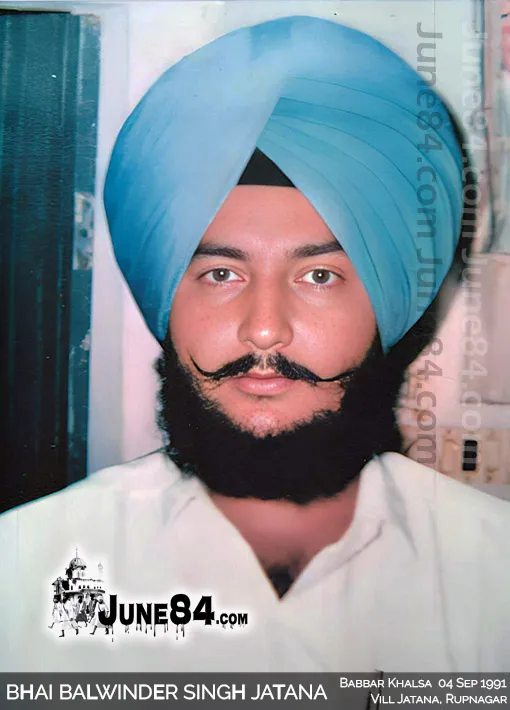How to Host Virtual Meetings Like a Pro with Microsoft 365
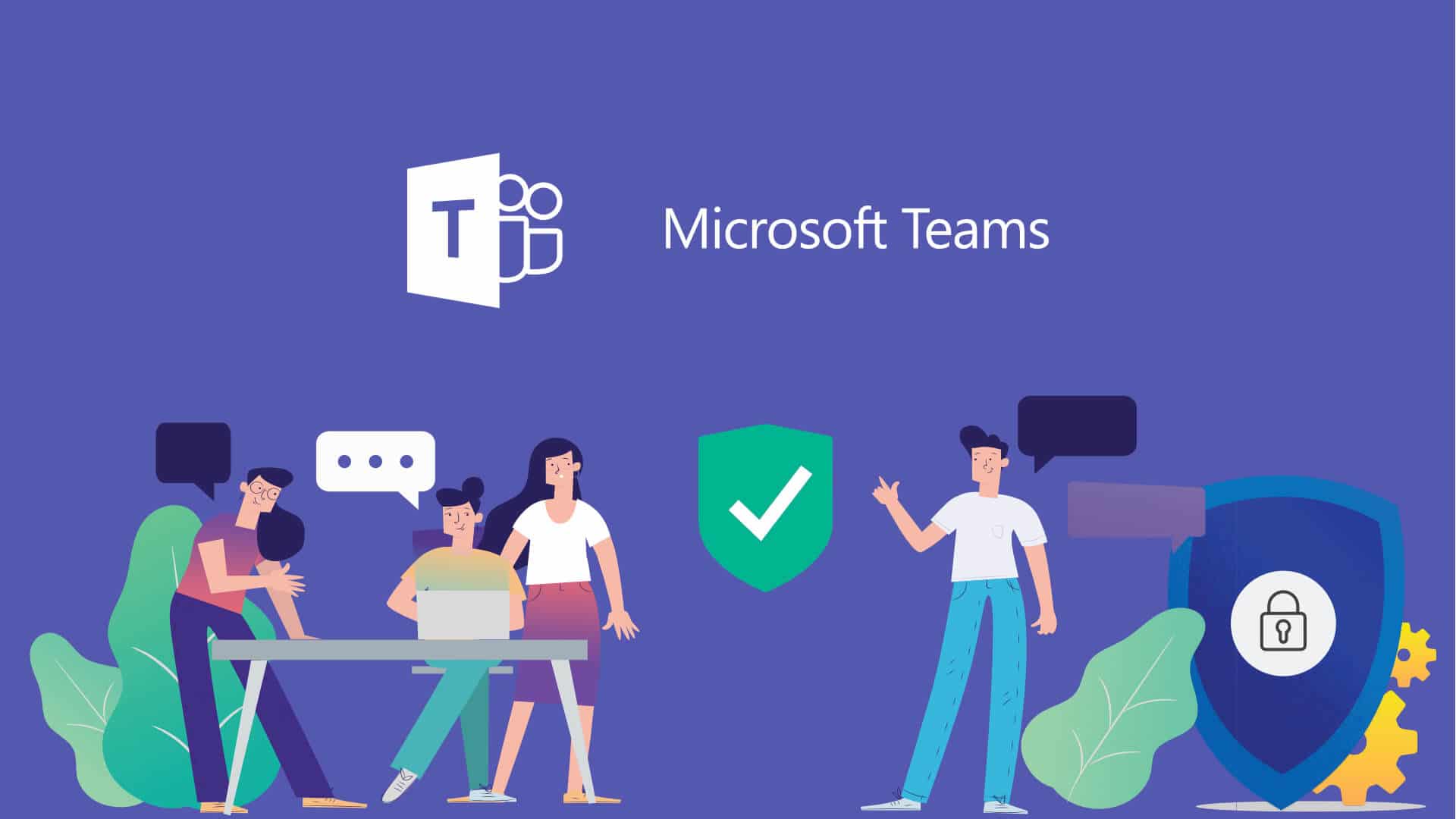
In today’s digital-first world, virtual meetings have become the backbone of team collaboration, client interactions, and project management. Whether you’re a small business owner or part of a large enterprise, hosting seamless and productive online meetings is now a necessity not a luxury. Thankfully, Microsoft 365 offers a robust suite of tools that simplify and enhance the virtual meeting experience. From Microsoft Teams to Outlook integrations, the platform is designed for efficiency and professionalism.
Before diving into tips and tools, it’s crucial to ensure your meetings are not only productive but also secure. If you’re based in the UAE, partnering with a trusted provider for Microsoft 365 Security Services Dubai can help protect sensitive data and prevent cyber threats during your virtual meetings.
Why Choose Microsoft 365 for Virtual Meetings?
Microsoft 365 is more than just a cloud-based office suite it’s a comprehensive collaboration platform that integrates communication, task management, file sharing, and security. Here’s why it stands out for hosting virtual meetings:
- Integrated Tools: Microsoft Teams, Outlook, OneDrive, and SharePoint work in harmony.
- Cross-Device Access: Seamlessly host or join meetings from desktop, mobile, or tablet.
- Advanced Security: Built-in features like multi-factor authentication and encryption.
- Real-Time Collaboration: Co-author documents during meetings using Word, Excel, and PowerPoint.
1. Set Up Meetings with Precision Using Outlook & Teams
Scheduling a meeting with Microsoft 365 is as easy as sending a calendar invite. You can set up meetings directly within Outlook or Microsoft Teams and include details such as:
- Meeting time and time zone
- Participants and guest access
- Recurrence (for regular meetings)
- Join links and dial-in information
Microsoft 365 ensures that all calendar entries sync in real-time, minimizing scheduling conflicts and making time management easier for everyone.
2. Use Microsoft Teams for a Pro-Level Meeting Experience
Microsoft Teams is at the heart of virtual collaboration in Microsoft 365. Here’s how you can elevate your meetings:
a. Prepare with Meeting Notes and Agendas
Use Teams’ integrated OneNote or Wiki tab to share agendas before the call. This sets expectations and keeps the meeting focused.
b. Make Use of Breakout Rooms
If you’re hosting larger meetings or training sessions, use Breakout Rooms to split participants into smaller groups for more targeted discussions.
c. Record Meetings
Recording is great for attendees who missed the session or need to revisit content. All recordings are securely stored in OneDrive or SharePoint.
d. Live Captions & Transcripts
Enable real-time captions and transcripts for accessibility and improved clarity.
3. Optimize Your Setup for Professional Delivery
A polished virtual presence speaks volumes. Here’s how to achieve it:
- Use a high-quality webcam and microphone to ensure clear video and audio.
- Declutter your background, or use Microsoft Teams’ background blur or custom backgrounds.
- Check lighting and position your camera at eye level for a natural view.
- Do a tech check 10 minutes before the meeting to avoid surprises.
If you’re transitioning from another platform or starting fresh, consider professional Microsoft 365 Migration Services UAE to ensure your environment is set up correctly with minimal downtime and no data loss.
4. Leverage Real-Time Collaboration Tools
During the meeting, you can share files directly in the chat or as screen shares. Collaborate in real time on:
- Word documents
- Excel spreadsheets
- PowerPoint presentations
The ability to co-edit documents while discussing them is one of Microsoft 365’s most powerful features. It saves time, avoids multiple file versions, and enhances team productivity.
5. Keep Your Meetings Secure
Security is non-negotiable in virtual communications. Microsoft 365 offers enterprise-grade features such as:
- Meeting lobbies: Control who joins your meeting and when.
- Attendee permissions: Define who can present or share screens.
- End-to-end encryption: Protect data in transit and at rest.
For an added layer of security and customization, you can rely on professional Microsoft 365 Implementation Services Dubai to tailor your setup for maximum safety and efficiency.
6. Post-Meeting Best Practices
The meeting doesn’t end when the call does. Microsoft 365 makes follow-up seamless:
- Share meeting recordings and notes via Teams or Outlook.
- Assign tasks directly from the meeting summary using Microsoft Planner.
- Track progress with To Do or create action plans in SharePoint.
Keeping everyone aligned after the meeting helps maintain momentum and achieve goals faster.
Elevate Every Virtual Interaction
Virtual meetings aren’t just a backup plan anymore they’re a core business function. With the powerful capabilities of Microsoft 365, you can host smooth, secure, and impactful meetings from anywhere in the world. From setting up calls to following up with collaborative tools, the platform makes it all seamless.
Whether you’re just starting or looking to upgrade your systems, consider working with Sk Technology a trusted IT partner in the UAE to implement, migrate, and secure your Microsoft 365 environment efficiently and professionally.